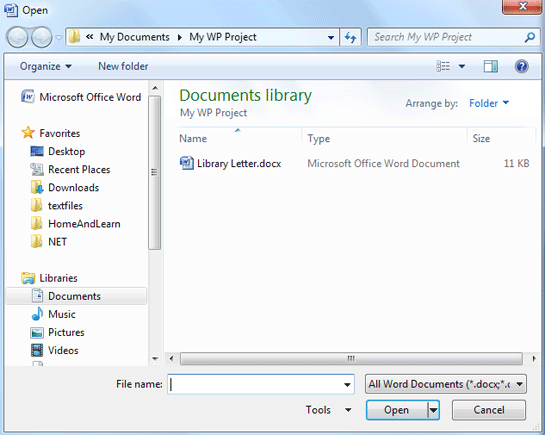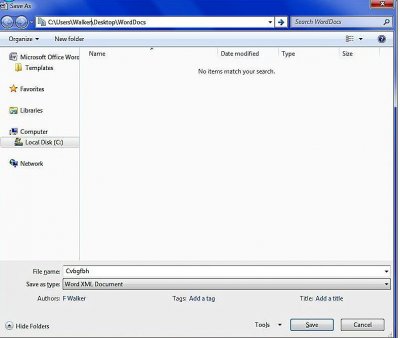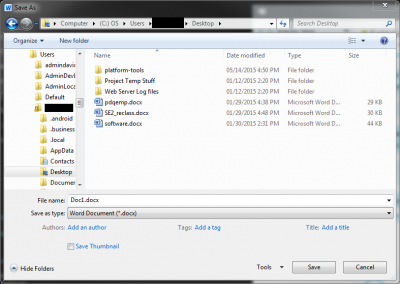I have a problem with Word 2007. I'm trying to save my Word docs to the desktop not a folder somewhere. Any ideas would be brilliant! I used to be able to do it but I have a new installation and I've forgotten how to do it.
The nearest I've got is to create a folder on the desktop for saved docs to go. I have a word icon in the navigation Bar which I open initially to create the doc. When it's saved it saves to the “Desktop†icon. A shame I can't give it the “Word†icon, but at least it works, sort of.
Thanks in advance...........
The nearest I've got is to create a folder on the desktop for saved docs to go. I have a word icon in the navigation Bar which I open initially to create the doc. When it's saved it saves to the “Desktop†icon. A shame I can't give it the “Word†icon, but at least it works, sort of.
Thanks in advance...........