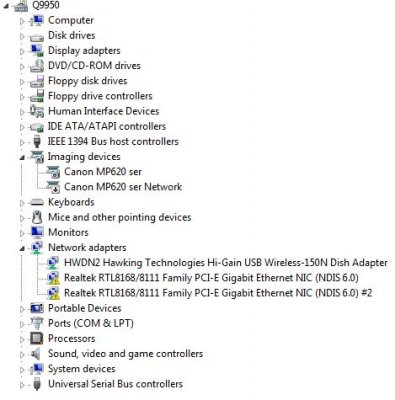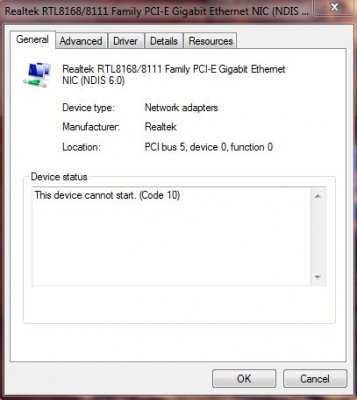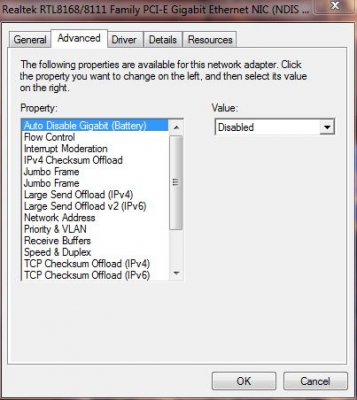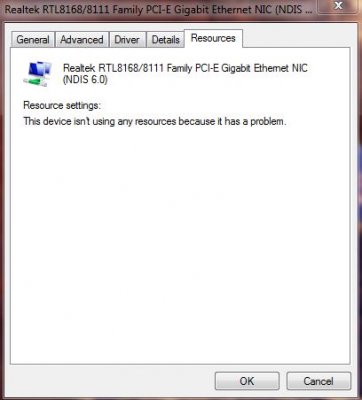soarwitheagles
Lookin' for higher ground
- Messages
- 1,111
- Location
- Sacramento
Hi all!
I have a wonderful rig that has been working perfect for over one year. I did a clean install of Windows 7 Ultimate 64 bit and then I noticed the network cards on the motherboard not working.
Can someone here help me on this please?
Here are my components:
Motherboard: Gigabyte EP45 UD3P
It has two ethernet networking cards soldered on the MB:
Reaktec RTL 8168/8111
I see two of the yellow flags in Device Manager on the cards as well as a Code 10 in the General tab of the Device Manager.
I am attaching 3 pics of windows such as the Device Manager in the hope someone can recognize what the problem is and help me to solve it.
I am not sure if it is a driver issue or simply disabled....
Can someone here help solve this issue? I have been using a wireless adaptor so I have online capabilities but I would like to utilize the CAT 5 wire to the ethernet card.
Thanks,
Soar
I have a wonderful rig that has been working perfect for over one year. I did a clean install of Windows 7 Ultimate 64 bit and then I noticed the network cards on the motherboard not working.
Can someone here help me on this please?
Here are my components:
Motherboard: Gigabyte EP45 UD3P
It has two ethernet networking cards soldered on the MB:
Reaktec RTL 8168/8111
I see two of the yellow flags in Device Manager on the cards as well as a Code 10 in the General tab of the Device Manager.
I am attaching 3 pics of windows such as the Device Manager in the hope someone can recognize what the problem is and help me to solve it.
I am not sure if it is a driver issue or simply disabled....
Can someone here help solve this issue? I have been using a wireless adaptor so I have online capabilities but I would like to utilize the CAT 5 wire to the ethernet card.
Thanks,
Soar