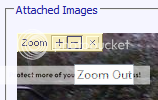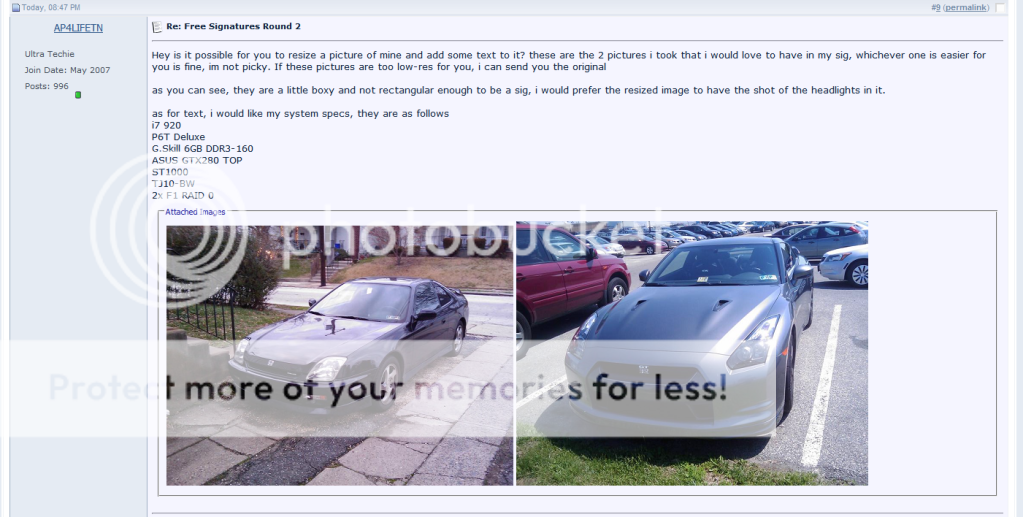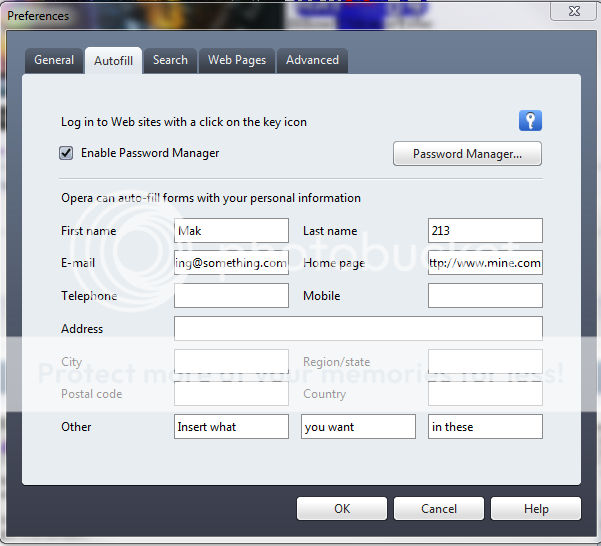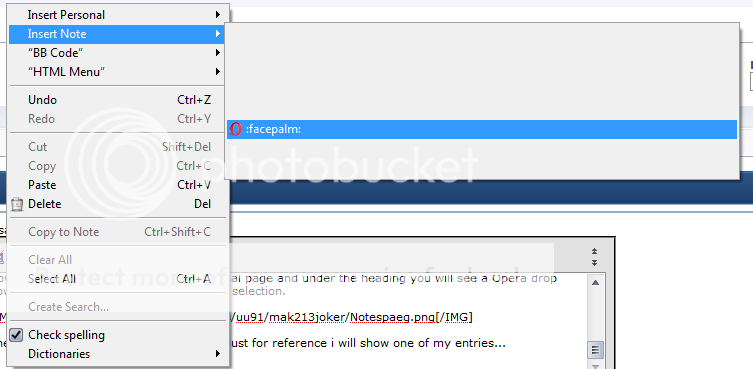Alright i know many people are sitting here wondering about all of this now. But there is a few tricks that can be done to Opera jsut like it can be done to Firefox to allow for Opera to get customized and work nicely.
Opera uses Javascripts instead of Extensions. In this aspect things are done a bit differently. But not really so much that it makes life difficult.
First you create a folder for the Javascript files you want to use. Most of the time it is suggested you create it at:
But i prefer to have it with my Opera Profile. So i create mine here:
Load up Opera and select Tools -> Preferences -> Advanced -> Content -> JavaScript Options. Add the location of your newly created script directory to My JavaScript files.
Now from here check out the list located in the Opera Forums.
FAQ - User JavaScript - Opera Community
They have links to all the JS files. Just find the file, right click and save linked content as to save the .js file as it is. Can also just open the file up, copy all the contents to notepad and save it as the file.js and do it that way as well.
Now There is a JS Manager as well. Very first thing linked in that thread. I dont use it personally but it would be of great value.
Also if you use this script aagmfunctions.js that is a Greasmonkey clone for Opera. Not all Greasemonkey Scripts will work. But many do.
There is site specific scripts for places like YouTube, Google, Experts-Exchange and such to get rid of stuff or even add in stuff. There are scripts for FlashBlock just like it is in Firefox, BlockIt is like No Script. There are so many more among the internet as well. I found a few other sites.
There is some other tweaks out there as well to get the browser to look the way you want. Take mine for example.

Take a look at that screen shot. You will notice that it is very different from the stock shots of Opera you see around. The Address Bar is at the top instead of the menu bar, the personal bar is next and then the tab bar.
This is not a default setting. But it can be achieved easily. The sidebar is also nice. Right click on it and select Customize and you can add web panels to it. TinyURL is a nice one to have. Just click it and bam, TinURL's page loads in the sidebar ready for use. No need to even scroll away from your current page.

The other ones that are Stars are things for Web Development. Quick references and such. But there is so much more available.
Now at the top next to that Key you see a Up and a Down arrow. Those are top and bottom buttons. They do exactly what that sounds like. Top of page or bottom of page.
In the Tab Bar right next to the tab for this site you see a icon there. That is the Menu Bar. It is a mini menu. Everything is there for use.
So as you see there is much more that can be done with Opera. Aside from just changing the theme and a few basic settings. There is so much more that can be done. I have jsut barely scratched the surface of everything this browser can do.
Opera uses Javascripts instead of Extensions. In this aspect things are done a bit differently. But not really so much that it makes life difficult.
First you create a folder for the Javascript files you want to use. Most of the time it is suggested you create it at:
Code:
C:\UserJSBut i prefer to have it with my Opera Profile. So i create mine here:
Code:
C:\User\<Username>\AppData\Raoming\Opera\Profile\userjs
Note this is Vista/Win7 location
C:\Documents and Settings\<username>\AppData\Opera\Profile\userjs
Note this is the XP locationLoad up Opera and select Tools -> Preferences -> Advanced -> Content -> JavaScript Options. Add the location of your newly created script directory to My JavaScript files.
Now from here check out the list located in the Opera Forums.
FAQ - User JavaScript - Opera Community
They have links to all the JS files. Just find the file, right click and save linked content as to save the .js file as it is. Can also just open the file up, copy all the contents to notepad and save it as the file.js and do it that way as well.
Now There is a JS Manager as well. Very first thing linked in that thread. I dont use it personally but it would be of great value.
Also if you use this script aagmfunctions.js that is a Greasmonkey clone for Opera. Not all Greasemonkey Scripts will work. But many do.
There is site specific scripts for places like YouTube, Google, Experts-Exchange and such to get rid of stuff or even add in stuff. There are scripts for FlashBlock just like it is in Firefox, BlockIt is like No Script. There are so many more among the internet as well. I found a few other sites.
There is some other tweaks out there as well to get the browser to look the way you want. Take mine for example.

Take a look at that screen shot. You will notice that it is very different from the stock shots of Opera you see around. The Address Bar is at the top instead of the menu bar, the personal bar is next and then the tab bar.
This is not a default setting. But it can be achieved easily. The sidebar is also nice. Right click on it and select Customize and you can add web panels to it. TinyURL is a nice one to have. Just click it and bam, TinURL's page loads in the sidebar ready for use. No need to even scroll away from your current page.

The other ones that are Stars are things for Web Development. Quick references and such. But there is so much more available.
Now at the top next to that Key you see a Up and a Down arrow. Those are top and bottom buttons. They do exactly what that sounds like. Top of page or bottom of page.
In the Tab Bar right next to the tab for this site you see a icon there. That is the Menu Bar. It is a mini menu. Everything is there for use.
So as you see there is much more that can be done with Opera. Aside from just changing the theme and a few basic settings. There is so much more that can be done. I have jsut barely scratched the surface of everything this browser can do.