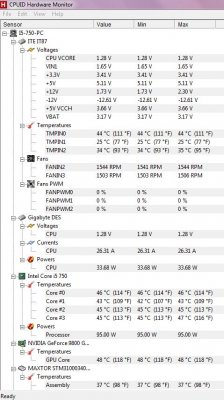To be perfectly honest, if your not going to keep your PC in a cool environment (around 75F) then you would probably be best off running your PC at stock speeds with the memory at 1333 MHz. And even then you could still have issues occasionally as 88F is just to HOT.
However if you want to speed it up I would try these settings to begin with.
CPU Clock Ratio -20
BCLK Frequency - 160
Extreme Memory Profile - Disabled
System Memory Multiplier - 10 it maybe called 2:10 or even 1333
Intel Turbo Boost Tech. - Disabled
These next settings all deal with power savings and heat reduction. When enabled they will slow down your PC when it is idle or it thinks it's overheating. I always Disable these but if your running the PC under Hot conditions you may consider enabling them. But that's really the opposite of what were trying to do here.
CPU Enhanced Halt (C1E) - Disabled
C3/C6/C7 State Support - Disabled
CPU Thermal Monitor - Disabled
CPU EIST Function - Disabled
Bi-Directional PROCHOT - Disabled
Memory specific settings
Extreme Memory Profile - Disabled
Performance Enhance - Standard
CAS Latency - 7
tRCD - 8
tRP - 7
tRAS - 24
Command Rate - 2
Next we'll be changing the Voltage Settings. These will be Preliminary Settings as we still may need to adjust them a little depending upon your Temperatures and any errors you may encounter.
CPU VCore - 1.2875v (I'm not sure what options you have available, pick the closest to this and let me know)
QPI/VTT - 1.3v (same as above, I'm unsure of your available options)
DRAM Voltage - 1.65v
Try these settings and let me know what happens. Start HW Monitor and leave it running whenever your using this PC, at least for a few days. And I want to see a HW Monitor Screenshot after the PC has been running for 30 minutes to an hour.
However if you want to speed it up I would try these settings to begin with.
CPU Clock Ratio -20
BCLK Frequency - 160
Extreme Memory Profile - Disabled
System Memory Multiplier - 10 it maybe called 2:10 or even 1333
Intel Turbo Boost Tech. - Disabled
These next settings all deal with power savings and heat reduction. When enabled they will slow down your PC when it is idle or it thinks it's overheating. I always Disable these but if your running the PC under Hot conditions you may consider enabling them. But that's really the opposite of what were trying to do here.
CPU Enhanced Halt (C1E) - Disabled
C3/C6/C7 State Support - Disabled
CPU Thermal Monitor - Disabled
CPU EIST Function - Disabled
Bi-Directional PROCHOT - Disabled
Memory specific settings
Extreme Memory Profile - Disabled
Performance Enhance - Standard
CAS Latency - 7
tRCD - 8
tRP - 7
tRAS - 24
Command Rate - 2
Next we'll be changing the Voltage Settings. These will be Preliminary Settings as we still may need to adjust them a little depending upon your Temperatures and any errors you may encounter.
CPU VCore - 1.2875v (I'm not sure what options you have available, pick the closest to this and let me know)
QPI/VTT - 1.3v (same as above, I'm unsure of your available options)
DRAM Voltage - 1.65v
Try these settings and let me know what happens. Start HW Monitor and leave it running whenever your using this PC, at least for a few days. And I want to see a HW Monitor Screenshot after the PC has been running for 30 minutes to an hour.