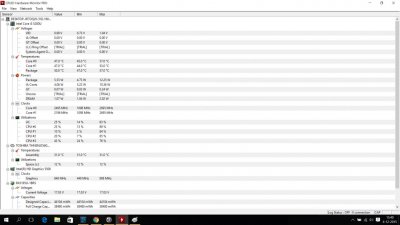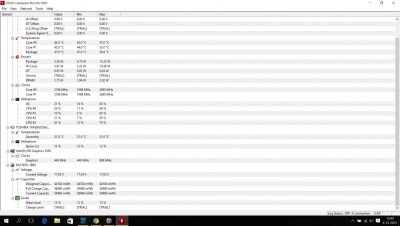Hyper445
Solid State Member
- Messages
- 7
- Location
- The Netherlands
Hey guys/girls,
when I am in a game, for example in Hearthstone or League of Legends, the game gets all laggy (mainly in Hearthstone) and I get a black screen when I Alt+Tab (mainly in League of Legends). When I get the black screen I get a notice saying: "Display Driver Stopped Responding and Has Recovered".
I've recently updated to Windows 10, after that I had some troubles with my mouse not properly working, I had to set my driver to the old one to fix that.
Yesterday I Recovered my whole System but that didn't seem to fix anything.
Can someone help me out with this one?
when I am in a game, for example in Hearthstone or League of Legends, the game gets all laggy (mainly in Hearthstone) and I get a black screen when I Alt+Tab (mainly in League of Legends). When I get the black screen I get a notice saying: "Display Driver Stopped Responding and Has Recovered".
I've recently updated to Windows 10, after that I had some troubles with my mouse not properly working, I had to set my driver to the old one to fix that.
Yesterday I Recovered my whole System but that didn't seem to fix anything.
Can someone help me out with this one?