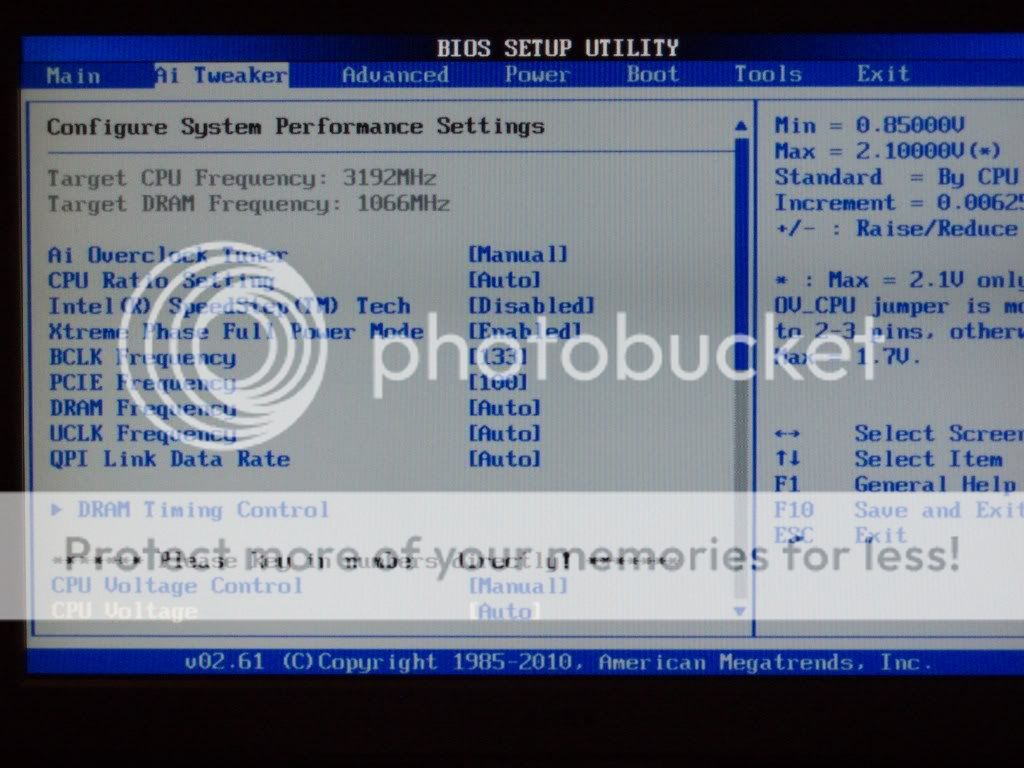CalcProgrammer1
Fully Optimized
- Messages
- 2,363
- Location
- Illinois, USA
The core speed should jump if you have SpeedStep enabled (it is enabled by default). Speedstep lowers your processor speed whenever it is idle, but it is recommended to disable when overclocking. Your temps look great, none of the cores broke 70C during a LinX run. Your maximum voltage was 1.24V, not bad. The next step from here is to increase the base clock (BCLK, sometimes called bus clock or FSB, though FSB is technically incorrect for the i7 platform). If ASUS has a motherboard tweaking utility program (look on the motherboard CD) you may be able to overclock BCLK from Windows without going into BIOS. I know on my Gigabyte board there's a utility called EasyTune6 that lets you set BCLK without rebooting and it's useful for testing before making BIOS adjustments. If you have such a utility, use it, otherwise go into the BIOS to change BCLK.
The default BCLK frequency is 133MHz, so start small, see if you can push it to 135MHz just for a test run and then repeat the test you did with LinX, noting any changes in temperature or voltage. If all goes well, try 140MHz and keep increasing as long as voltage stays under 1.3V and temperatures stay under 80C. While the chip can run at higher voltages I would recommend manually setting them if it is getting above 1.3V so just keep an eye on it. Intel's specification rates the i7's at 1.375V max but just watch the temperatures too as overheating can damage the chip, staying under 80C should be fine. The other possibility is that setting BCLK too high without changing any voltages will result in instability. If your machine is unstable, it will crash with either a LinX error or blue screen of death after running LinX for a while. This means you need to either lower BCLK for stability or increase voltages.
The default BCLK frequency is 133MHz, so start small, see if you can push it to 135MHz just for a test run and then repeat the test you did with LinX, noting any changes in temperature or voltage. If all goes well, try 140MHz and keep increasing as long as voltage stays under 1.3V and temperatures stay under 80C. While the chip can run at higher voltages I would recommend manually setting them if it is getting above 1.3V so just keep an eye on it. Intel's specification rates the i7's at 1.375V max but just watch the temperatures too as overheating can damage the chip, staying under 80C should be fine. The other possibility is that setting BCLK too high without changing any voltages will result in instability. If your machine is unstable, it will crash with either a LinX error or blue screen of death after running LinX for a while. This means you need to either lower BCLK for stability or increase voltages.